Zabbix server is installable on any Linux distribution, but in this tutorial, I will show you how to install the latest Zabbix 7.0 LTS release on RHEL and RHEL based Linux distributions: CentOS 9 or 8 / RHEL 9 or 8 / Oracle Linux 9 or 8 / Alma Linux 9 or 8 / Rocky Linux 9 or 8.
Zabbix is 100% free open-source ultimate enterprise-level software designed for monitoring availability and performance of IT infrastructure components and services. You can read a case-study about Zabbix popularity and find out more about open-source movement in this article.
Enough of talk lets do some work! First, we will install and configure Zabbix server, then a database and lastly the frontend – check the picture bellow for a better understanding of Zabbix architecture.
This guide is for installing Zabbix monitoring system (Server), while guide for installing Zabbix-Proxy on CentOS, RHEL, Oracle/Alma/Rocky Linux can be found on this link.
Table of Contents
- Step 1: Set SELinux to permissive mode
- Step 2: Install Zabbix server, frontend, and agent
- Step 3: Install and configure database
- Step 4: Start Zabbix server and agent processes
- Step 5: Configure firewall
- Step 6: Configure Zabbix frontend
- Step 7: Login to frontend using Zabbix default login credentials
- Step 8: Create MySQL partitions on History and Events tables
- Step 9: Optimizing Zabbix Server (optional)
- Step 10: Optimizing MySQL/MariaDB database (optional)
- Step 11: How to manage Zabbix / MySQL / Apache service
- Step 12: Enable and configure SELinux on Zabbix
- Step 13: Upgrade between minor Zabbix versions
Step 1: Set SELinux to permissive mode
Configure SELinux to work in permissive mode:
setenforce 0 && sed -i 's/^SELINUX=.*/SELINUX=permissive/g' /etc/selinux/config
This way, SELinux will not block anything, but the audit log will fill up with what would have been denied. And later in step 12, we can create an SELinux policy based on that.
Step 2: Install Zabbix server, frontend, and agent
Setup Zabbix RPM package on you favorite Linux (CentOS 8/9, RHEL 8/9, Oracle Linux 8/9, Alma Linux 8/9, Rocky Linux 8/9); clean repo; and install Zabbix server, frontend, and agent.
Zabbix 7.0 LTS version (supported until 2029)
rpm -Uvh https://repo.zabbix.com/zabbix/7.0/rhel/$(rpm -E %{rhel})/x86_64/zabbix-release-7.0-4.el$(rpm -E %{rhel}).noarch.rpm
dnf clean all
dnf -y install zabbix-server-mysql zabbix-web-mysql zabbix-apache-conf zabbix-sql-scripts zabbix-selinux-policy zabbix-agent
You can find more information about Zabbix’s life cycle and release policies on the official website.
Step 3: Install and configure database
In this installation, I will use password rootDBpass as root password and zabbixDBpass as Zabbix password for DB. Consider changing your password for security reasons.
a. Install MariaDB 10.6
curl -LsS -O https://downloads.mariadb.com/MariaDB/mariadb_repo_setup
sudo bash mariadb_repo_setup --mariadb-server-version=10.11
dnf -y install mariadb-server && systemctl start mariadb && systemctl enable mariadb
b. Reset root password for database
Secure MySQL by changing the default password for MySQL root:
mariadb-secure-installation
Enter current password for root (enter for none): Press Enter Switch to unix_socket authentication [Y/n] y Change the root password? [Y/n] y New password: <Enter root DB password> Re-enter new password: <Repeat root DB password> Remove anonymous users? [Y/n]: Y Disallow root login remotely? [Y/n]: Y Remove test database and access to it? [Y/n]: Y Reload privilege tables now? [Y/n]: Y
c. Create database
Create a database for Zabbix directly from the terminal using these two commands:
sudo mysql -uroot -p'rootDBpass' -e "create database zabbix character set utf8mb4 collate utf8mb4_bin;" sudo mysql -uroot -p'rootDBpass' -e "create user 'zabbix'@'localhost' identified by 'zabbixDBpass';" sudo mysql -uroot -p'rootDBpass' -e "grant all privileges on zabbix.* to zabbix@localhost identified by 'zabbixDBpass';"
d. Import initial schema and data
sudo zcat /usr/share/zabbix-sql-scripts/mysql/server.sql.gz | mysql --default-character-set=utf8mb4 -uzabbix -p'zabbixDBpass' zabbix
e. Enter database password in Zabbix configuration file
Open zabbix_server.conf file with command (use “vi” if you don’t have “nano” installed”):
sudo nano /etc/zabbix/zabbix_server.conf
and add database password in this format anywhere in file:
DBPassword=zabbixDBpass
Save and exit file (ctrl+x, followed by y and enter).
Step 4: Start Zabbix server and agent processes
systemctl restart zabbix-server zabbix-agent systemctl enable zabbix-server zabbix-agent
Step 5: Configure firewall
firewall-cmd --add-service={http,https} --permanent
firewall-cmd --add-port={10051/tcp,10050/tcp} --permanent
firewall-cmd --reload
Step 6: Configure Zabbix frontend
a. Restart Apache web server and make it start at system boot
systemctl restart httpd php-fpm systemctl enable httpd php-fpm
b. Configure web frontend
Connect to your newly installed Zabbix frontend using URL “http://server_ip_or_dns_name/zabbix” to initiate the Zabbix installation wizard.
In my case, that URL would be “http://192.168.1.161/zabbix” because I have installed Zabbix on the server with IP address 192.168.1.161 (you can find the IP address of your server by typing “ip a” command in the terminal).
NOTE: If you get an error on RHEL 8 distros saying that the minimum required version of php is 7.4, upgrade your PHP using these commands:
sudo dnf -y install https://dl.fedoraproject.org/pub/epel/epel-release-latest-8.noarch.rpm
sudo dnf -y install https://rpms.remirepo.net/enterprise/remi-release-8.rpm
sudo dnf module reset php -y
sudo dnf module install php:remi-7.4 -y
Basically, in this wizard you only need to enter a password for Zabbix DB user and for everything else just click “Next step“. In this guide, I have used a zabbixDBpass as a database password, but if you set something else, be sure to enter the correct password when prompted by the wizard.
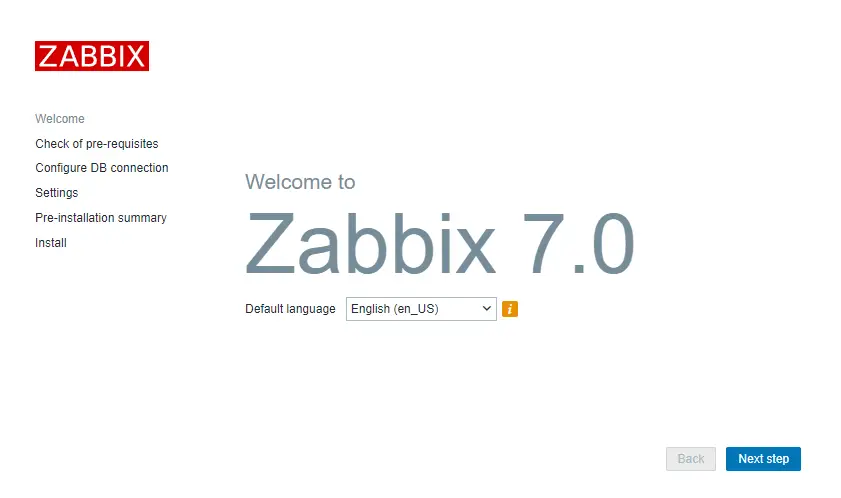
If you get the error “zabbix Locale for language “en_US” is not found on the web server. Tried to set: en_US, en_US.utf8, en_US.UTF-8, en_US.iso885915, en_US.ISO8859-1” then use this command to fix it:
dnf install -y glibc-langpack-en && localectl set-locale LANG=en_US.UTF-8 && systemctl restart httpd
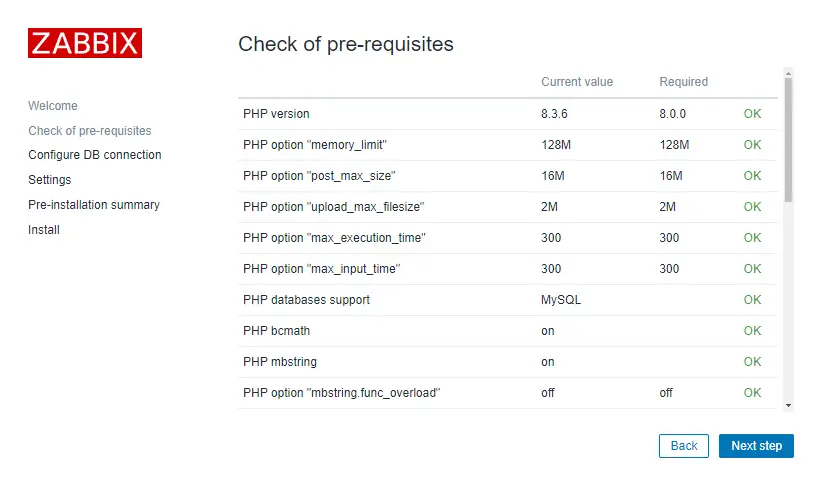
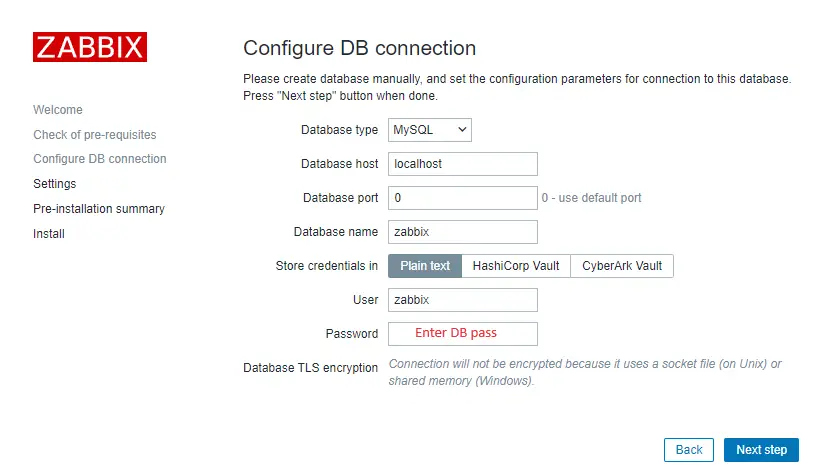
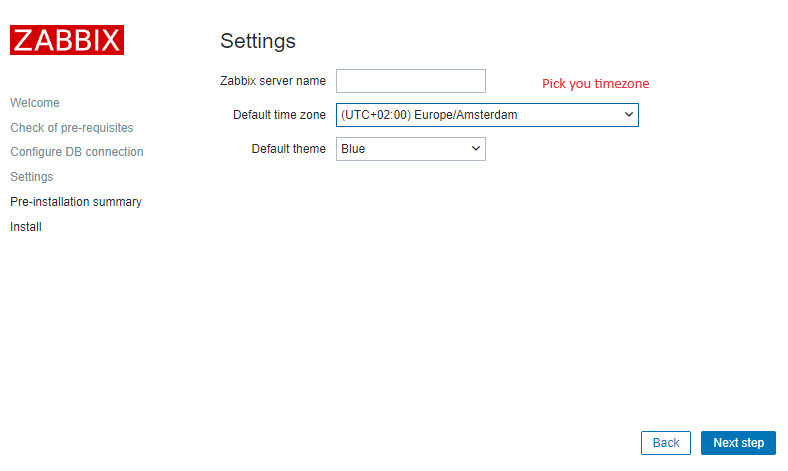
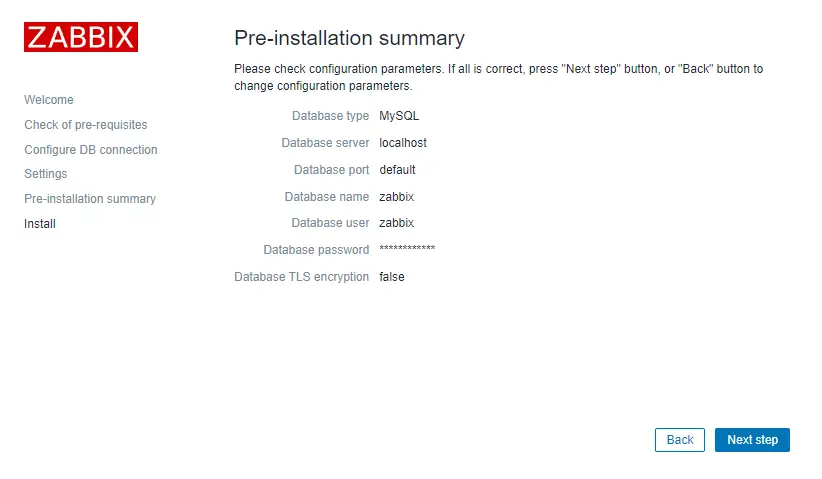
That’s it, you have installed Zabbix monitoring system!
Step 7: Login to frontend using Zabbix default login credentials
Use Zabbix default admin username “Admin” and password “zabbix” (without quotes) to login to Zabbix frontend at URL “http://server_ip_or_dns_name/zabbix” via your browser.
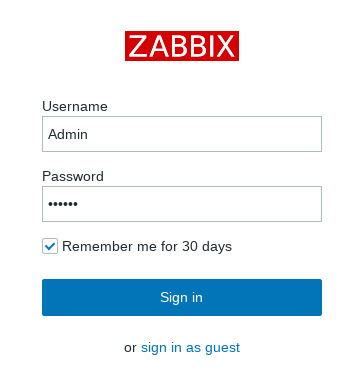
In my example, I have installed Zabbix on server 192.168.1.161 so I will enter in my browsers URL field http://192.168.1.161/zabbix (you can find the IP address of your server by typing “ip a” command in the terminal)
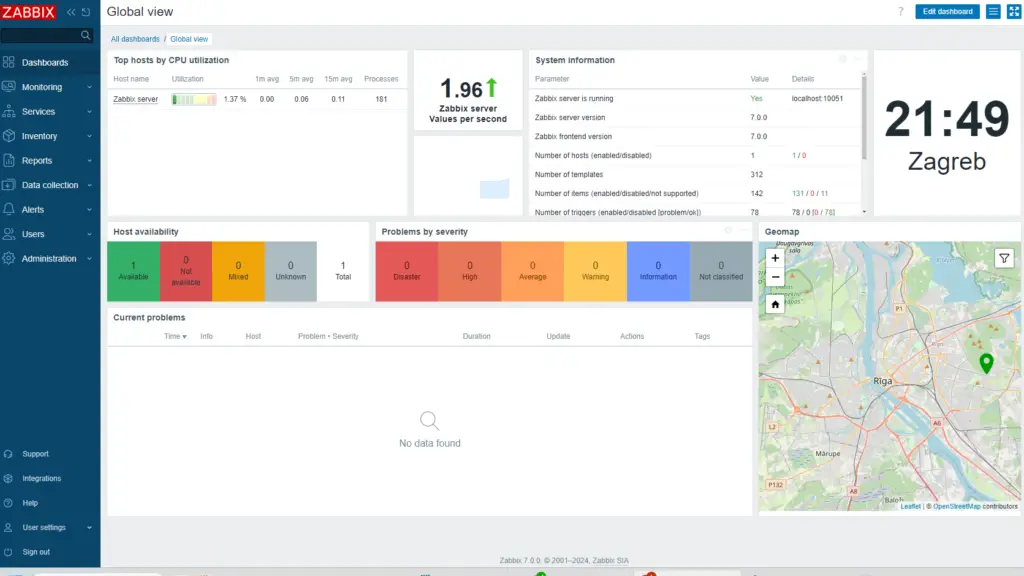
CONGRATULATIONS!
You have successfully installed Zabbix 7 on CentOS / RHEL and now you can monitor anything!
No need to change anything else as other steps are optional.
CONTINUE TO LEARN MORE:
How to create MySQL partitions on History and Events tables
Optimizing Zabbix server and MySQL database
Managing Zabbix / MySQL / Apache service
Enable and configure SELinux on Zabbix
Step 8: Create MySQL partitions on History and Events tables
Zabbix’s housekeeping process is responsible for deleting old trend and history data. Removing old data from the database using SQL delete query can negatively impact database performance. Many of us have received that annoying alarm “Zabbix housekeeper processes more than 75% busy” because of that.
That problem can be easily solved with the database partitioning. Partitioning creates tables for each hour or day and drops them when they are not needed anymore. SQL DROP is way more efficient than the DELETE statement.
You can partition MySQL tables in 5 minutes using this simple guide.
Step 9: Optimizing Zabbix Server (optional)
Don’t bother with this optimization if you are monitoring a small number of devices, but if you are planning to monitor a large number of devices then continue with this step.
Open “zabbix_server.conf” file with command: “nano /etc/zabbix/zabbix_server.conf” and add this configuration anywhere in file:
StartPollers=100
StartPollersUnreachable=50
StartPingers=50
StartTrappers=10
StartDiscoverers=10
StartHTTPPollers=10
CacheSize=128M
HistoryCacheSize=64M
HistoryIndexCacheSize=32M
TrendCacheSize=32M
ValueCacheSize=256M
Save and exit file (ctrl+x, followed by y and enter).
This is not a perfect configuration, keep in mind that you can optimize it even more. Let’s say if you don’t use ICMP checks then set the “StartPingers” parameter to 1 or if you don’t use active agents then set “StartTrappers” to 1 and so on. You can find out more about the parameters supported in a Zabbix server configuration file in the official documentation.
If you try to start the Zabbix server you may receive an error “[Z3001] connection to database 'Zabbix' failed: [1040] Too many connections” in the log “/var/log/zabbix/zabbix_server.log” because we are using more Zabbix server processes than MySQL can handle. We need to increase the maximum permitted number of simultaneous client connections and optimize MySQL – so move to the next step.
Step 10: Optimizing MySQL/MariaDB database (optional)
a. Create custom MySQL configuration file
Create file “10_my_tweaks.cnf" with “nano /etc/my.cnf.d/10_my_tweaks.cnf” and paste this configuration:
[mysqld]
max_connections = 300
innodb_buffer_pool_size = 800M
innodb-log-file-size = 128M
innodb-log-buffer-size = 128M
innodb-file-per-table = 1
innodb_buffer_pool_instances = 8
innodb_old_blocks_time = 1000
innodb_stats_on_metadata = off
innodb-flush-method = O_DIRECT
innodb-log-files-in-group = 2
innodb-flush-log-at-trx-commit = 2
tmp-table-size = 96M
max-heap-table-size = 96M
open_files_limit = 65535
max_connect_errors = 1000000
connect_timeout = 60
wait_timeout = 28800
Save and exit the file (ctrl+x, followed by y and enter) and set the correct file permission:
chown mysql:mysql /etc/my.cnf.d/10_my_tweaks.cnf chmod 644 /etc/my.cnf.d/10_my_tweaks.cnf
Configuration parameter innodb_buffer_pool_size determines how much memory can MySQL get for caching InnoDB tables and index data. You should set that parameter to 70% of system memory if only database is installed on server.
However, in this case, we are sharing a server with Zabbix and Apache processes so you should set innodb_buffer_pool_size to 40% of total system memory. That would be 800 MB because my CentOS server has 2 GB RAM.
I didn’t have any problems with memory, but if your Zabbix proxy crashes because of lack of memory, reduce “innodb_buffer_pool_size” and restart MySQL server.
Learn more about database optimization in the tutorial: How to optimize Zabbix database?
b. Restart Zabbix Server and MySQL service
Stop and start the services in the same order as below:
systemctl stop zabbix-server systemctl stop mysql systemctl start mysql systemctl start zabbix-server
Step 11: How to manage Zabbix / MySQL / Apache service
Sometimes you will need to check or restart Zabbix, MySQL or Apache service – use commands below to do that.
Zabbix Server systemctl <status/restart/start/stop> zabbix-server MySQL/MariaDB Server systemctl <status/restart/start/stop> mysql Apache Server systemctl <status/restart/start/stop> httpd PHP FastCGI Process Manager systemctl <status/restart/start/stop> php-fpm Zabbix Agent systemctl <status/restart/start/stop> zabbix-agent
Step 12: Enable and configure SELinux on Zabbix
While it is acceptable to disable SELinux in a lab environment, depending on the requirements of the local security IT team, you may need to enable and configure SELinux in your production environment.
At the beginning of this guide, we did not turn off SELinux completely but configure it to work in the permissive mode which means it will log all the security errors but will not block anything.
If you accidentally left it in enforcing mode then you will receive the “Zabbix server is not running: the information displayed may not be current” warning on the Zabbix frontend and “cannot set resource limit: [13] Permission denied” in the log file.
Don’t worry, this can be easily fixed, so without further delay, let’s configure SELinux for Zabbix!
a) SELinux: Allow http daemon to connect to Zabbix:
Enable SELinux boolean “httpd_can_connect_zabbix” that will allow http daemon to connect to Zabbix:
setsebool -P httpd_can_connect_zabbix 1
b) SELinux: Allow Zabbix to connect to all TCP ports:
Enable SELinux boolean “zabbix_can_network” that will allow Zabbix to connect to all TCP ports :
setsebool -P zabbix_can_network on
And to avoid error “cannot start HA manager: timeout while waiting for HA manager registration” enable daemons_enable_cluster_mode with this command:
setsebool -P daemons_enable_cluster_mode on
c) Set SELinux to work in enforcing mode
Turn on SELinux by setting it to work in enforcing mode:
setenforce 1 && sed -i 's/^SELINUX=.*/SELINUX=enforcing/g' /etc/selinux/config
And check SELinux status :
# sestatus SELinux status: enabled SELinuxfs mount: /sys/fs/selinux SELinux root directory: /etc/selinux Loaded policy name: targeted Current mode: enforcing Mode from config file: enforcing Policy MLS status: enabled Policy deny_unknown status: allowed Memory protection checking: actual (secure) Max kernel policy version: 31
d) Create additional SELINUX policy for Zabbix
Just in case, we will create an additional SELinux policy for each error in the audit log (“/var/log/audit/audit.log“)
To do this, we will need the policycoreutils-python tool, so let’s install it:
dnf -y install policycoreutils-python-utils
Create a custom policy package:
grep "denied.*zabbix" /var/log/audit/audit.log | audit2allow -M zabbix_policy
Install custom SELinux policy package:
semodule -i zabbix_policy.pp
Also, to avoid “Database error on login” on CentOS 9 please run these command
sealert -a /var/log/audit/audit.log
It will suggest you to apply additional rules:
ausearch -c ‘php-fpm’ –raw | audit2allow -M my-phpfpm semodule -X 300 -i my-phpfpm.pp
Well done! You have configured SELinux for Zabbix!
Step 13: Upgrade between minor Zabbix versions
I wrote about upgrade procedures in my post about Zabbix upgrade. Zabbix’s team releases new minor versions at least once a month. The main purpose of minor upgrades is to fix bugs (hotfix) and sometimes even bring new functionality. Therefore, try to do a minor upgrade of Zabbix at least once a month.
There is no need for backups when doing a minor upgrade, they are completely safe. With this command you can easily upgrade minor versions of 7.0.x (for example, from 7.0.1 to 7.0.2):
dnf upgrade 'zabbix*'
And restart Zabbix server afterward:
systemctl restart zabbix-server

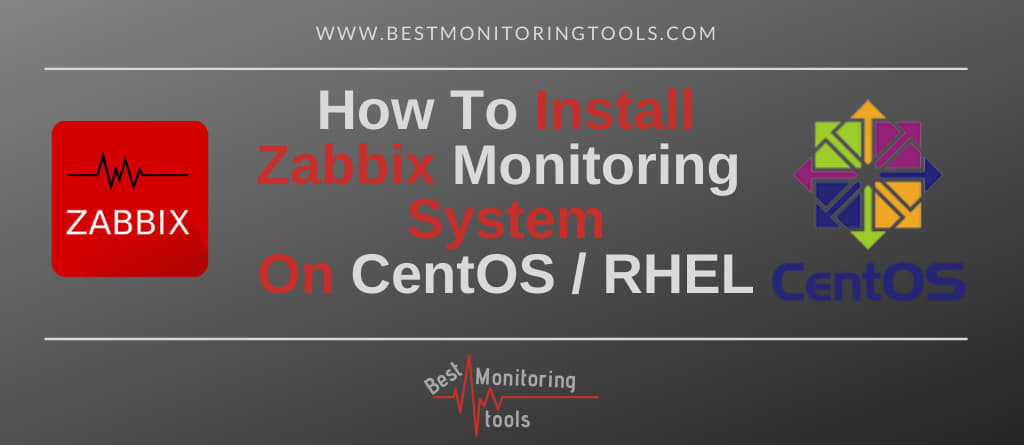
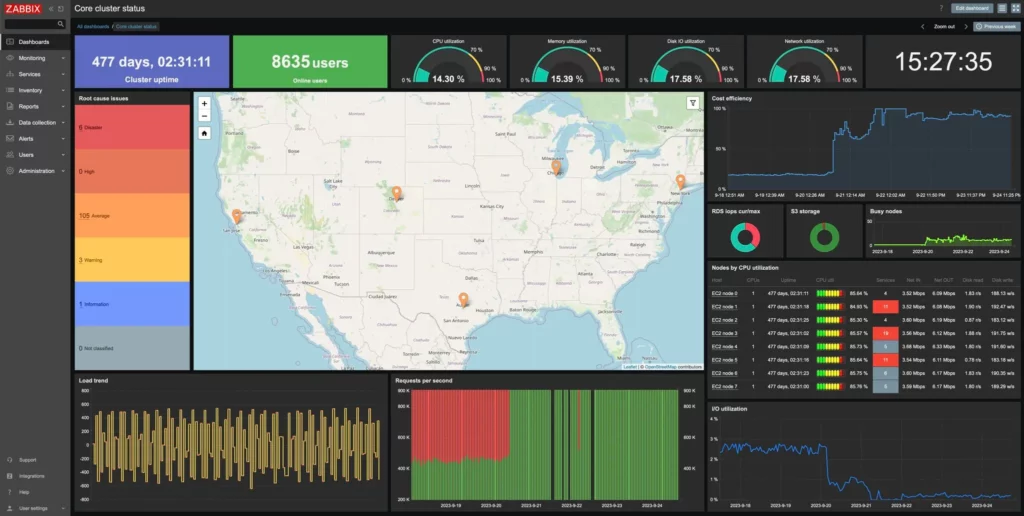

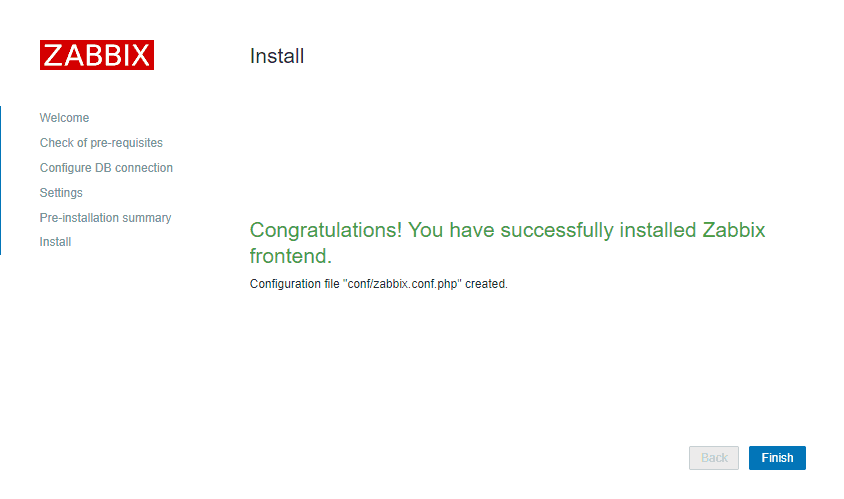
thank for this . 😍😍😍💕👍
Works perfect! Tks!
hi. when i instal zabbix repo. in step 2 , i have error
“curl: (35) OpenSSL SSL_connect: SSL_ERROR_SYSCALL in connection to repo.zabbix.com:443
error: skipping https://repo.zabbix.com/zabbix/6.0/rhel/8/x86_64/zabbix-release-6.0-4.el8.noarch.rpm – transfer failed.
plz say why?
tnx
Works at my side, problem is on your OS or the network.
Regards
I managed to solve the “Database Error” issue caused by Selinux on Rhel 9.
I ran “sealert -a /var/log/audit/audit.log” that suggested me to apply this policy:
ausearch -c ‘php-fpm’ –raw | audit2allow -M my-phpfpm
semodule -X 300 -i my-phpfpm.pp
Now it is working properly! Thanks again for this amazing guide!!
Thx for the info! I have updated the tutorial.
I’m really happy I was able to help.
Just in case, the “sealert” command can be executed installing the package “setroubleshoot-server”.
Thank you for this magnificent guide. I have installed many times on rhel 8 and I had no problem setting selinux for zabbix. I have problems with rhel 9. When selinux is set globally on enforcing on rhel 9 I encounter a database error on zabbix login screen. I don’t know what to do to solve this issue.
Hi , super tuto like everyone say 🙂
When I activate
‘setenforce 1 && sed -i ‘s/^SELINUX=.*/SELINUX=enforcing/g’ /etc/selinux/config’
I did all other command after
But I got Database error , Permission denied
If I go back to permissive , everythink come good.
Do you have a idea ?
I have no idea, I will try to reproduce the error
I have the same problem on rhel 9. On rhel 8 this kind of issue has never happened.
This is great tutorial, I was able to setup Zabbix server without any issues in a single go – thanks a ton 🙂
Thanks for the guides, the path /usr/share/doc/zabbix-sql-scripts/mysql/server.sql.gz, should be /usr/share/zabbix-sql-scripts/mysql/server.sql.gz. Centos 8.5.2111.
Thx for the info. I have updated the tutorial
Hi there,
using your guide I managed to successful installed Zabbix 6.0 into OL 8, however all linux server are showing Interface status unknown (grayed out).
1. How can I make interface status available? (green)
2. My environment is small, less than 100 devices, can I use passive check?
Interface status is greyed out because you are using the agent in active mode (this will be corrected in a future Zabbix release). Sure you can use passive mode, just increase the number of pollers if needed.
Great guide, it took me a while to figure out how to configure SELinux correctly!!
Thanks for the recepie! All works great on RockyLinux8 <3
I just wanted to say thank you for this write up. The preconfig appliances are broke in later versions of vmware and the instructions leave out the steps for db and frontend
Hi, TNX for the manual, but i have problem with sudo zcat /usr/share/doc/zabbix-sql-scripts/mysql/server.sql.gz | mysql -uzabbix -p’zabbixDBpass’ zabbix
what can i do ?
Can you repeat Step 2: Install the Zabbix server, frontend, and agent? Looks like you are missing crucial Zabbix installation files.
# rpm -Uvh https://repo.zabbix.com/zabbix/6.0/rhel/8/x86_64/zabbix-release-6.0-1.el8.noarch.rpm
Retrieving https://repo.zabbix.com/zabbix/6.0/rhel/8/x86_64/zabbix-release-6.0-1.el8.noarch.rpm
Verifying… ################################# [100%]
Preparing… ################################# [100%]
package zabbix-release-6.0-1.el8.noarch is already installed
[root@zabbix-network ~]# dnf clean all
54 files removed
[root@zabbix-network ~]# dnf -y install zabbix-server-mysql zabbix-web-mysql zabbix-apache-conf zabbix-sql-scripts zabbix-selinux-policy zabbix-agent
CentOS Stream 8 – AppStream 2.2 MB/s | 22 MB 00:09
CentOS Stream 8 – BaseOS 6.9 MB/s | 22 MB 00:03
CentOS Stream 8 – Extras 31 kB/s | 18 kB 00:00
….
….
zabbix-web-mysql noarch 6.0.4-1.el8 zabbix 21 k
zcat /usr/share/doc/zabbix-sql-scripts/mysql/server.sql.gz | mysql -uzabbix -p zabbix_db
Enter password:
ERROR 1045 (28000): Access denied for user ‘zabbix’@’localhost’ (using password: YES)
Looks like you’re typing the wrong password. Regards.
hi guys, i have a problem
after running step 12 I had this error
cannot start HA manager: timeout while waiting for HA manager registration
Use this command “setsebool -P daemons_enable_cluster_mode on” and restart Zabbix-server. I have updated tutorial. Regards.
Thank you very much. I have tried to install Zabbix 3 times now using the provided manual. It installs but gets stuck saying the server is not running on the front-end. Finally, it works.
SELinux causing problems?
I lost an entire day of work trying to get Zabbix up and running on CentOS by following another tutorial which seemed clear and concise – until it came time to setting up PHP. Incorrect instructions on which version was compatible, Repos with none of the dependencies, it was a mess. A full 8 hours went in to salvaging and triple checking compatibility of particular versions of MariaDB, MySQL, MySQLd, Apache and so many other packages…..only for an overwhelming amount of errors cropping up at every juncture. 10 minutes before clocking out I ended up scrapping the whole VM, and my entire day’s work.
I was absolutely dreading coming in and having to do the whole process again – until I found this tutorial. Following this tutorial today it took just under 2 hours to create a new CentOS VM in Hyper-V with Zabbix installed, running, and optimized. This was all super clear, incredibly helpful, and (unlike yesterday) at no point did I experience the overwhelming urge to jump out of the nearest window. Can’t thank you enough.
Hahaha, I’m glad I “saved” your life 😀
Thanks, Aldin. Simplified Document
A great contribution this tutorial, I followed it step by step just changing the tabs and it worked perfectly zabbix 5.4 in centos 8
Very well documented. Thank you very much.
Thank you for the very clear tutorial. Can we apply Step 12 here to your setting up a Zabbix Proxy tutorial too?
Hi,
Selinux step should also apply to the proxy server. Can you please try and report your findings here. Thx
Setting it up on a vultr with 1024 RAM I couldn’t get past the Check of pre-requisites step of the installer. It would go back to the first screen after hitting next.
I made a snapshot and restored it to a 2048 machine and it worked fine.
UPDATE: Correction to my previous post. It wasn’t an issue with RAM.
When I accessed the Installer via FQDN I couldn’t get past the ‘Check of pre-requisites’ step of the installer. It would go back to the first screen after hitting next.
When accessed by IP everything was fine.
[root @ zabbixolt ~] # yum -y install policycoreutils-python
Last metadata due date check: 1:05:34 ago on Sat 18 Jul 2020 01:42:33 -03.
No match for argument: policycoreutils-python
Error: Could not find a match: policycoreutils-python
Solution:
dnf install policycoreutils-python-utils
Thx for information Vagner. I updated the SELinux section in the guide.
Perfect Guideline. I follow steps by steps and it works like charming without any error.
Your recommendations are also valued. THanks alot for your sharing.
It is recommended to have SELinux in permissive mode unless you know how to fix its issues: – it isn´t toooo wise.
You are right! I have updated this guide with SElinux how-to section – checkout Step 12.
Hi
Well done.
Thank you
Hi Aldin,
Excellent Tutorial.
Can you also please write a tutorial on “How to monitor Oracle Database install on Linux / AIX in Zabbix?”
I am not able to locate anything on the internet.
Regards,
I m planning to write a tutorial on summer, but in the meantime, you can try to configure it on Zabbix using this script:
https://github.com/danilochilene/Pyora
I stucked at point 4.
zcat /usr/share/doc/zabbix-server-mysql*/create.sql.gz | mysql -uzabbix -p’zabbixDBpass’ zabbix
it is giving an error
ERROR 1045 (28000): Access denied for user ‘zabbix’@’localhost’ (using password: YES)
Hello VINOD,
I guess you misspelled Zabbix database password somewhere. Repeat steps from before and type your passwords carefully.
Regards
Aldin
Actually – if you are certain that you did not fat-finger your zabbix DBPassword… the issue may turn out to be your actual password. There are some characters that seem to be problematic. My personal/anecdotal proof was changing the password to something no-so-fancy (and yet appropriately secure) … and then viola – the “zcat” command worked.